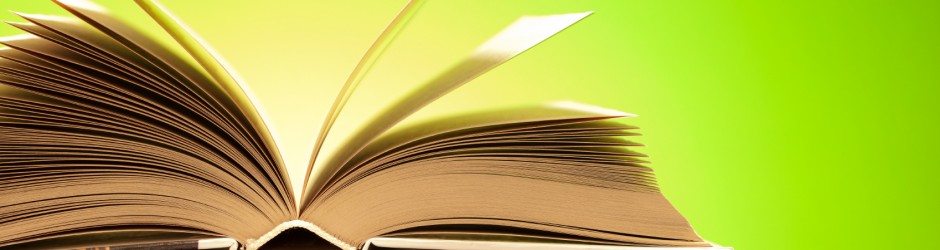PROCESSING MAIL
- Pick up mail from the receiving area.
- Sort mail and put in A-Z order.
- If there are newspapers, refer to the section about newspapers to process them.
- Check in mail in computer.
- In student computer go to millennium and click on Serials Check In icon located on left hand side bar.
- Type journal title and hit enter.
- Select correct title and click on it.
- In check in screen select right box making sure date, volume and issue match.
- Click on check in button.
- Exit title by clicking on the close button located on the right hand side top corner.
- Place on cart according to location (Display, Heritage, Workroom etc.)
- Stamp label with today’s date. Make sure you are using the right stamp.
- There are two different stamps, one for Heritage mail and one for the rest.
- Place label on lower right corner. (Unless there is information about the journal or contents of the journal, then place it in a blank area).
- Place security strip.
- Place it between two pages with an inner blank margin.
- Never place it in the middle where the staples are.
- Never place it where there is a picture that continues into the next page.
- Replace old periodicals with new in display area.
- Organize old periodicals, except newspapers, into the “Returns” shelf.
- Place old newspapers in their proper location in workroom.